How to Generate Professional Subtitles with Voice-API Desktop Application
voice-api team
Jun 2025
Subtitle Pro: The Complete Guide to Creating Professional Subtitles Using AI
Introduction
Subtitle Pro is a powerful desktop application that makes it easy to create accurate subtitles for your videos using advanced AI technology. Whether you're a content creator, educator, or just want to make your videos more accessible, this intuitive tool streamlines the subtitle creation process. This guide walk you through everything you need to know to get started with Subtitle Pro and create professional-quality subtitles for your videos.
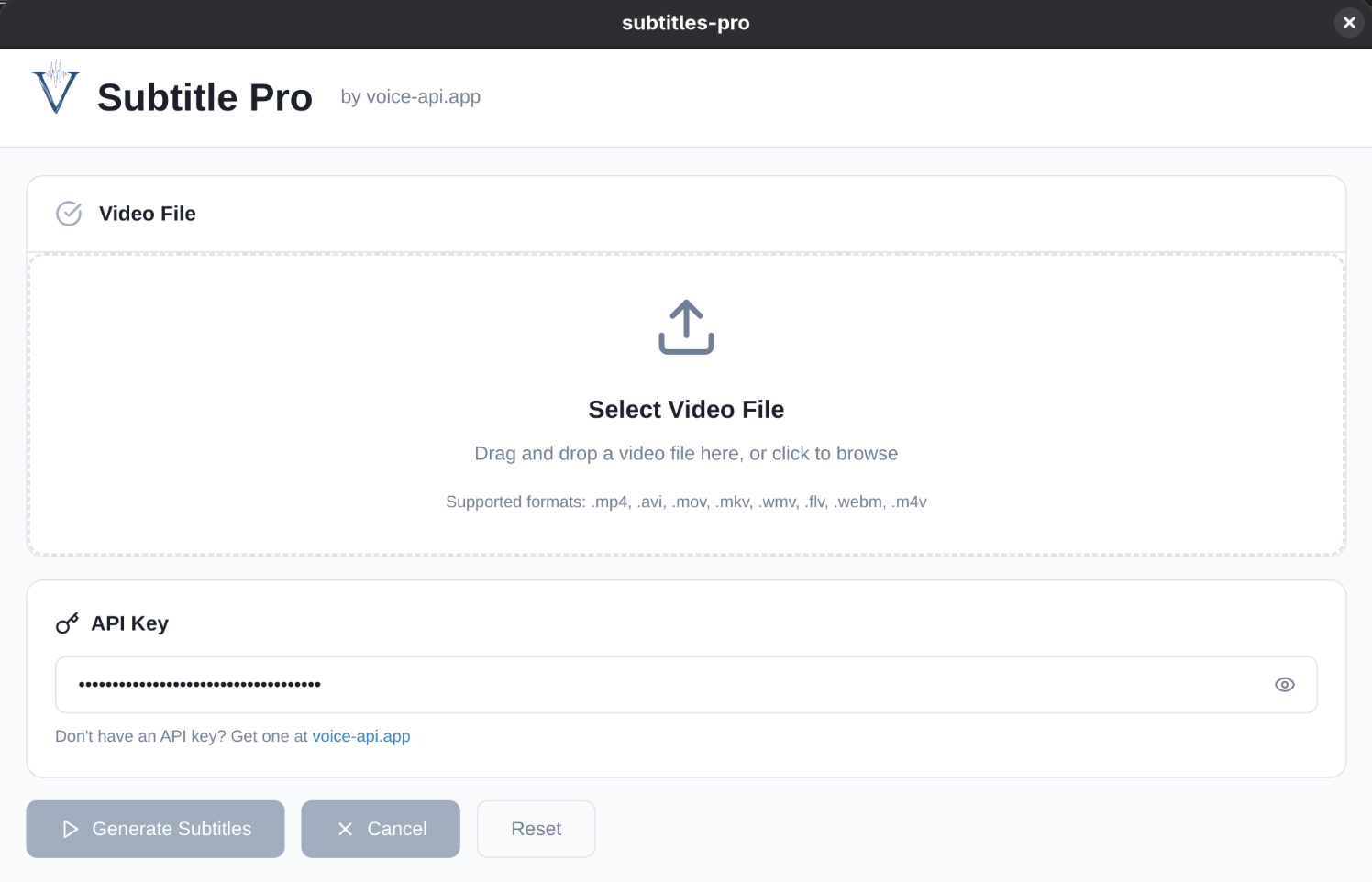
What is Subtitle Pro?
Subtitle Pro is a standalone application built with Electron and React that uses the Voice API service to automatically generate subtitles from your video files. Here's what makes it special:
- Easy to Use: Simple drag-and-drop interface for adding video files
- Multi-Language Support: Generate subtitles in multiple languages
- Audio Track Selection: Choose from multiple audio tracks in your video
- Professional Output: Creates standard SRT subtitle files compatible with most video players and editing software
- Cross-Platform: Available for Windows and Linux (macOS support coming soon)
Getting Started
Installing Subtitle Pro
- Download the Subtitle Pro installer for your operating system from the Voice API website
- Install the application by following the standard installation process for your platform:
- Windows: Run the installer (.exe) and follow the prompts
- macOS: Mount the DMG file and drag the application to your Applications folder (support for macOS is coming soon)
- Linux: Use the AppImage, deb, or rpm package depending on your distribution
Setting Up Your API Key
Before you can start creating subtitles, you'll need a Voice API key:
- Visit Voice API and sign up for an account
- Navigate to your account dashboard and generate an API key
- Launch Subtitle Pro on your computer
- Look for the "API Key" field at the bottom of the application
- Enter your API key in the field and it will be automatically saved for future use
Creating Your First Subtitles
Step 1: Select Your Video File
- Start the Subtitle Pro application
- Click on the "Select Video File" button or drag and drop your video file directly into the application window
- Subtitle Pro supports common video formats including MP4, MKV, AVI, MOV, and WebM
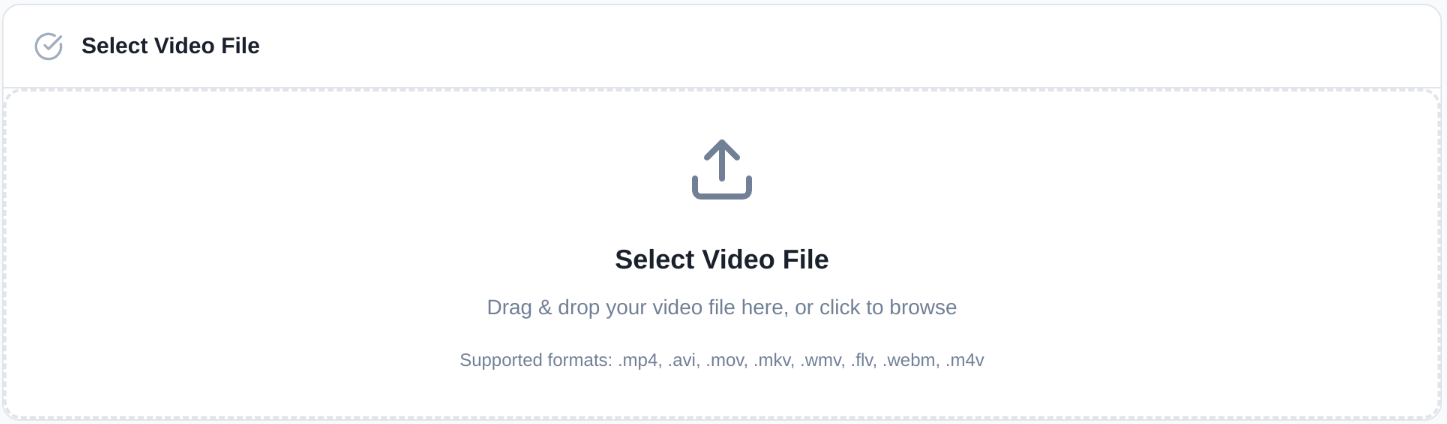
Step 2: Detect Audio Tracks
Once you've selected a video file:
- The application will automatically analyze your video to detect audio tracks
- A loading indicator will appear during this process with the message "Analyzing video file"
- When complete, you'll see a list of detected audio tracks
Step 3: Select the Audio Track
If your video contains multiple audio tracks (common in professionally produced videos):
- Choose the track containing the dialogue you want to transcribe
- The application will display details about each track, including:
- Track number
- Audio format (Stereo/Mono)
- Language (if detected in the metadata)
- Audio quality information
For most standard videos, there will only be one track, which will be selected automatically.
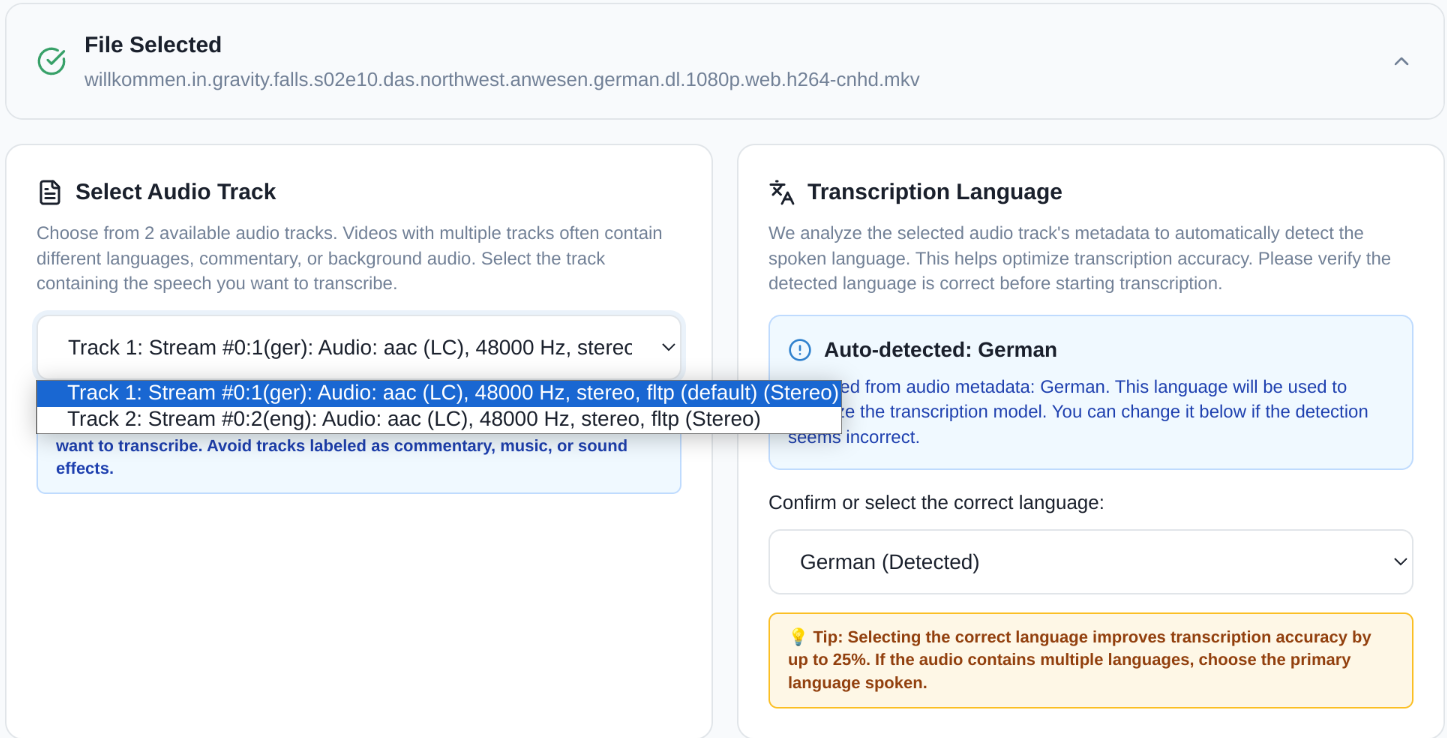
Step 4: Confirm the Language
Subtitle Pro attempts to detect the language of the selected audio track:
- If a language is detected, it will be displayed with an "Auto-detected" label
- You can confirm the detected language or select a different one from the dropdown menu
- Supported languages include but not limited by English, German, French, Spanish, Italian, Dutch, Portuguese, Russian, Polish, Czech, Swedish, Norwegian, Danish, Finnish, Greek, Hungarian, and Turkish
- If you're unsure of the language or language is not present in among options, leave it as "Unknown / Auto-detect" and we will try to detect it automatically during transcription
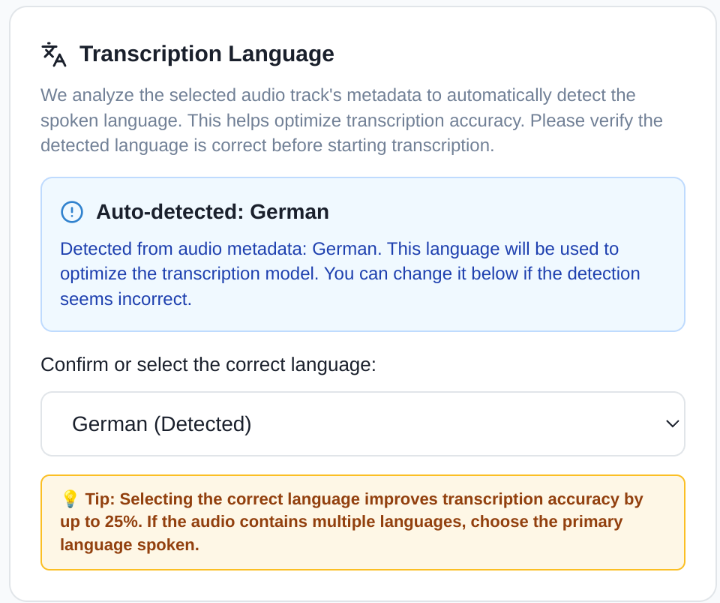
Step 5: Start the Transcription
- Click the "Start Transcription" button to begin the process
- The application will:
- Extract the audio from your video
- Upload it securely to the Voice API service
- Process the audio using advanced AI algorithms
- Generate accurate subtitles
- Save the subtitle file alongside your original video
Step 6: Monitor the Progress
During transcription:
- A progress bar shows you the current status of the process
- Status messages update you on each step:
- Extracting audio track
- Uploading audio
- Processing transcription
- Generating subtitles
- If you need to cancel the process, click the "Cancel" button
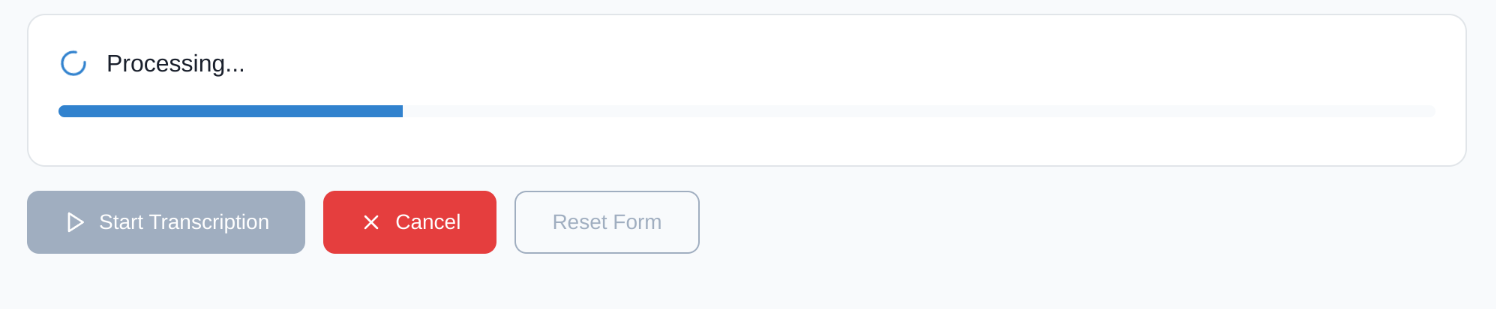
Step 7: Get Your Subtitle File
When the transcription is complete:
- You'll see a success message with the path to your saved subtitle file
- The SRT file will be saved in the same location as your video with a name format of
[your-video-name].voice-api.app.[language-code].srt - This file can be used immediately with most video players and editing software
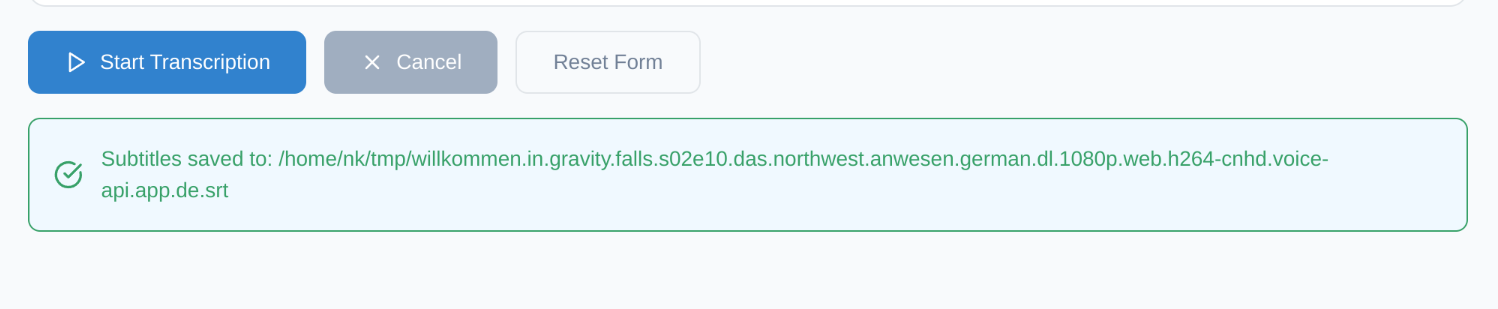
Advanced Features and Tips
Working with Multiple Audio Tracks
For videos with multiple audio tracks (like movies with commentary tracks or multi-language content):
- Select the specific track containing the dialogue you want to transcribe
- If you need subtitles for multiple tracks, process each one separately
- The application will generate separate SRT files for each track
Language Selection Best Practices
For the best transcription results:
- Always confirm the detected language is correct
- Choosing the specific language (instead of "Auto-detect") often improves accuracy
- For heavily accented speech, selecting the specific language is critical
File Naming and Organization
The subtitle files follow a consistent naming pattern:
- Original video name
.voice-api.appidentifier- Language code (e.g.,
enfor English) .srtextension
For example, if your video is named my-documentary.mp4 and you generate English subtitles, the subtitle file will be named my-documentary.voice-api.app.en.srt.
Troubleshooting Common Issues
No audio tracks detected:
- Check that your video file contains an audio track
- Ensure the file isn't corrupted
- Try converting the video to a different format
API Key errors:
- Verify your API key is entered correctly
- Check your internet connection
- Confirm your Voice API subscription is active
Processing errors:
- For large files, ensure your internet connection is stable
- Check that your video's audio quality is sufficient (not too noisy)
- Try processing a shorter segment first to test
On Windows you might see a message from windows defender about the application being blocked. You can safely unblock it by clicking on "More info" and then "Run anyway".
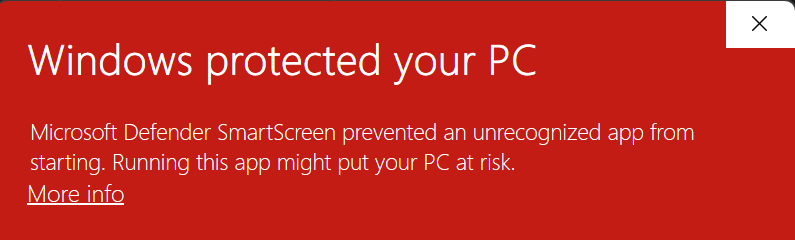
Understanding Subtitle File Formats
Subtitle Pro generates SRT (SubRip Text) files, which are widely compatible with:
- Video players like VLC, MPV, and Windows Media Player
- Video editing software like Adobe Premiere Pro, Final Cut Pro, and DaVinci Resolve
- Online platforms like YouTube, Vimeo, and social media sites
The SRT format includes:
- Subtitle number
- Timestamp (start and end time)
- Text content
- Blank line (separator)
Example:
1
2
3
4
5
6
7
1
00:00:05,000 --> 00:00:08,000
Welcome to this demonstration video.
2
00:00:08,500 --> 00:00:12,000
Today we'll be looking at some important concepts.Working with Subtitles in Your Video Projects
After generating your subtitles with Subtitle Pro, you can:
- Embed them in your video: Most video editing software allows you to import SRT files directly
- Upload them to platforms: Services like YouTube allow you to upload SRT files separately from your video
- Edit them if needed: You can modify the generated SRT files with any text editor or dedicated subtitle editing software
Privacy and Security Considerations
Subtitle Pro takes your privacy seriously:
- Your video files remain on your computer - only the extracted audio is sent to the Voice API service
- All your audio files will be automatically deleted from our servers after processing
- Your API key is stored securely on your local machine
- All communication with the Voice API service is encrypted
Conclusion
Subtitle Pro makes it incredibly easy to add professional-quality subtitles to your videos. By following this guide, you can quickly master the process and enhance your content's accessibility and reach. Whether you're creating educational materials, expanding your audience across language barriers, or simply making your content more accessible, Subtitle Pro provides the tools you need to succeed.
Remember that the quality of your subtitles depends on both the audio quality of your original video and the language selection. With clear audio and proper language settings, Subtitle Pro can deliver remarkably accurate transcriptions that will enhance your viewers' experience.
Happy subtitling!
System Requirements
- Windows: Windows 10 or newer
- macOS: macOS 10.14 (Mojave) or newer
- Linux: Most modern distributions with GTK3 support
- RAM: 4GB minimum, 8GB recommended for larger files
- Internet Connection: Required for transcription processing